Email Engagement
The Power of Background Images in Emails: Enhance Your Business Communication
minute read
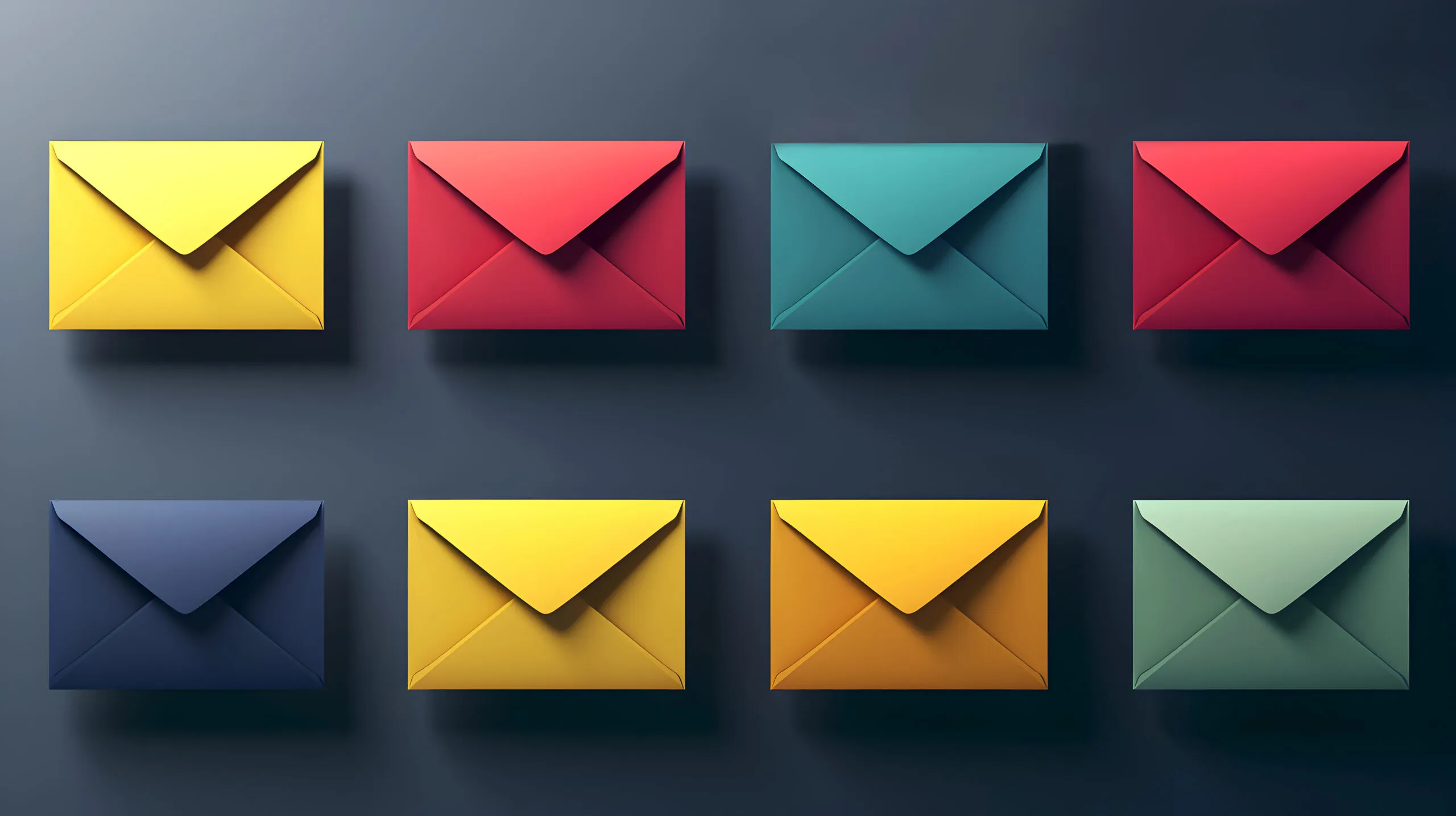
With consumer inboxes more crowded than ever, standing out is a challenge that demands sharpened creativity and a keen eye for design.
Enter the unsung hero of email design: the background image.
Below, we’ll examine how using background images in email can transform your business communication from mundane to mesmerizing, ensuring your message not only reaches but captivates your audience.
Shall we?
What are background images in emails and why should you use them?
Unlike regular images inserted into the body of an email, background images are integrated behind the text and other elements, offering a subtle yet impactful way to enhance the message’s overall look and feel.
This technique can be pivotal in supporting your email’s messaging by adding depth, context, or emotion. From capturing the reader’s attention to reinforcing brand identity, the strategic use of background images can significantly elevate the effectiveness of your email campaigns.
6 best practices for adding background images in your emails
To harness the full potential of background images without compromising on functionality or readability, consider the following best practices:
- Design harmony: The background image should complement, not compete with, your message. Choose images that align with your content’s theme and enhance readability. A busy or overly vibrant background can distract from your message.
- Contrast and color considerations: Readability is key. Ensure there’s a high contrast between the text and the background. Light text on dark images or vice versa can make your content pop and easy to read.
- Ensuring responsiveness: With the plethora of devices used to check emails, responsiveness is non-negotiable. Opt for images that look good on all screen sizes. Consider the image’s scaling and cropping to ensure important elements don’t get lost on smaller screens.
- Preparing for fallbacks: Not all email clients support background images. Prepare fallback colors and utilize alt text to ensure your emails look polished and your message clear, even in the most basic email environments.
- Balancing image and text: Maintain a healthy image-to-text ratio to avoid landing in spam folders. Your email’s primary aim is to communicate a message; the background image should support this, not overshadow it.
- Optimizing file size Large images can slow down email loading times, potentially frustrating your audience. Optimize images for the web to strike a balance between quality and quick load times.
How to choose the perfect email background image
Choosing the right background image is both an art and a science. Your image should be:
- Relevant: Directly related to your email’s content or theme.
- High quality: Crisp and visually appealing to convey professionalism.
- Appropriately sized: Large enough to look good on various devices but optimized for quick loading.
- Balanced: Aesthetic appeal should go hand in hand with professionalism, ensuring the image enhances rather than detracts from your message.
Wondering where to find the perfect image? Consider custom photography for a unique touch, high-quality stock photos for convenience, or custom graphics for a blend of creativity and brand identity.
How to implement background images in emails
There are primarily two methods to introduce background images into your emails, each catering to different skill levels and preferences.
Adding email background images in HTML
For those comfortable with coding, embedding background images directly into your email’s HTML offers unparalleled control. This involves using CSS properties such as background-size for scaling, background-repeat to control tiling, and background-position to align the image perfectly. While this method offers precision, it requires a good understanding of HTML and CSS as well as an awareness of how different email clients interpret these codes.
Step-by-step HTML implementation
- Define your background image in CSS: In your email’s <style> tag, specify your background image using the background property on the relevant element (e.g., body or a specific div).
- Adjust background properties: Utilize background-size, background-repeat, and background-position to ensure your image looks great across devices. For example, background-size cover; ensures your image covers the entire area without being stretched.
- Test across email clients: Use email testing tools to preview how your email renders across different clients, making adjustments as necessary to ensure consistency. One popular option is Validity Everest’s Design and Content module.
Adding email background images with an email builder
For those seeking a more user-friendly approach, many email marketing platforms offer drag-and-drop builders that simplify the process of adding background images. These tools often provide intuitive interfaces for placing images, adjusting their properties, and ensuring responsiveness.
Simplified process with email builders
- Select your background image: Choose an image from the platform’s library or upload your own.
- Drag and drop: Place the image as a background in the desired section of your email.
- Customize: Adjust the size, position, and other properties using the builder’s tools to ensure the image complements your content effectively.
Understanding and mastering email client compatibility
Navigating the landscape of email clients is crucial for email marketers aiming to optimize their campaigns for broad compatibility. Understanding each client’s unique needs can help ensure your beautifully designed emails, especially those with background images, render as intended across the board. Here’s an overview of some of the most popular email clients and their quirks regarding background images and CSS support:
Outlook
- Issues with CSS: Outlook (especially versions 2007, 2010, 2013, and 2016) is notorious for its limited support of certain CSS properties. This includes challenges with background-image properties, where CSS-based backgrounds may not render as expected.
- VML workaround: To display background images in Outlook, email designers often resort to using Vector Markup Language (VML), a Microsoft-specific XML language. This allows for the display of background images but requires additional coding and testing.
Gmail
- Inline styles: Gmail tends to strip out or ignore certain CSS styles if they are not inline. For background images, this means that styles defined in the <head> of an HTML email might not be applied unless they are directly associated with the HTML element via the style attribute.
- Limited CSSsSupport: Gmail has improved its support for CSS over the years but still has limitations, particularly with advanced CSS properties and pseudo-elements, which can affect the rendering of background images styled with CSS.
Apple Mail
- Good CSS support: Apple Mail is one of the more lenient email clients when it comes to CSS support, including background images. It tends to display emails as designed, with good support for CSS-based backgrounds and responsive design techniques.
- Considerations for Dark Mode: With the introduction of Dark Mode on Apple devices, email marketers need to be mindful of how their emails, including background images, appear when users have Dark Mode enabled, as colors and images may adjust automatically.
Yahoo Mail
- Decent support for background images: Yahoo Mail generally supports CSS-based background images and offers a more consistent rendering experience compared to Outlook. However, inline styles are recommended for critical styling to ensure the best compatibility.
- Responsive design: Yahoo Mail supports media queries, which are essential for responsive design, including adjusting background images for different screen sizes.
AOL Mail
- Similar to Yahoo Mail: Since AOL Mail is now part of the Yahoo Mail system under Verizon Media, it shares many of the same rendering engines and thus has similar support and limitations as Yahoo Mail regarding CSS and background images.
Other considerations for compatibility
- Use inline CSS: Apply styles directly to HTML elements to improve compatibility across email clients, especially for critical layout and design elements.
- VML for Outlook: Incorporate VML code for background images in emails intended for Outlook users to ensure your design renders correctly.
- Responsive design: Utilize media queries to adjust background images and layouts for different screen sizes, keeping in mind the support from clients like Apple Mail and Yahoo Mail.
- Fallbacks: Always provide fallback colors or simple patterns for background images to ensure your email remains visually appealing and readable, even if the background image doesn’t load or is not supported by the email client.
By tailoring your email designs with the above in mind, you can achieve more consistent and engaging email experiences across a wide range of email clients.
Amplify your message
Incorporating background images into your emails can significantly enhance their appeal. You can craft emails that stand out in the busiest of inboxes through careful selection, mindful implementation, and strategic compatibility considerations.
Remember, the ultimate goal is to support and amplify your message, creating an engaging, inclusive, and memorable experience for your audience. For more tips on achieving maximum content consumption, follow our Email Accessibility Checklist.