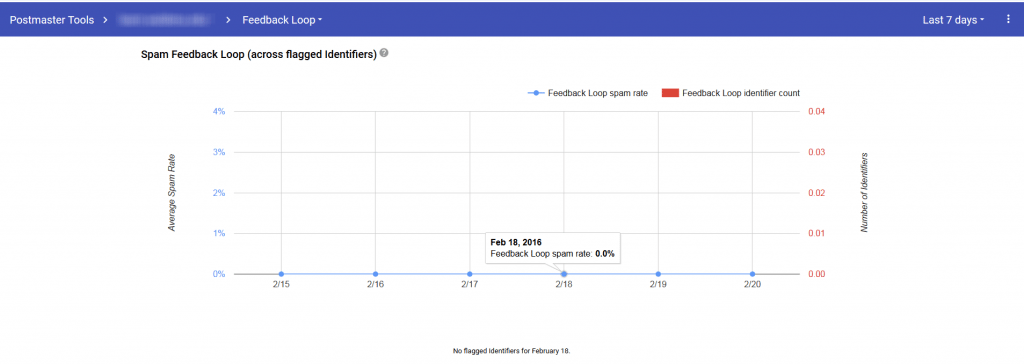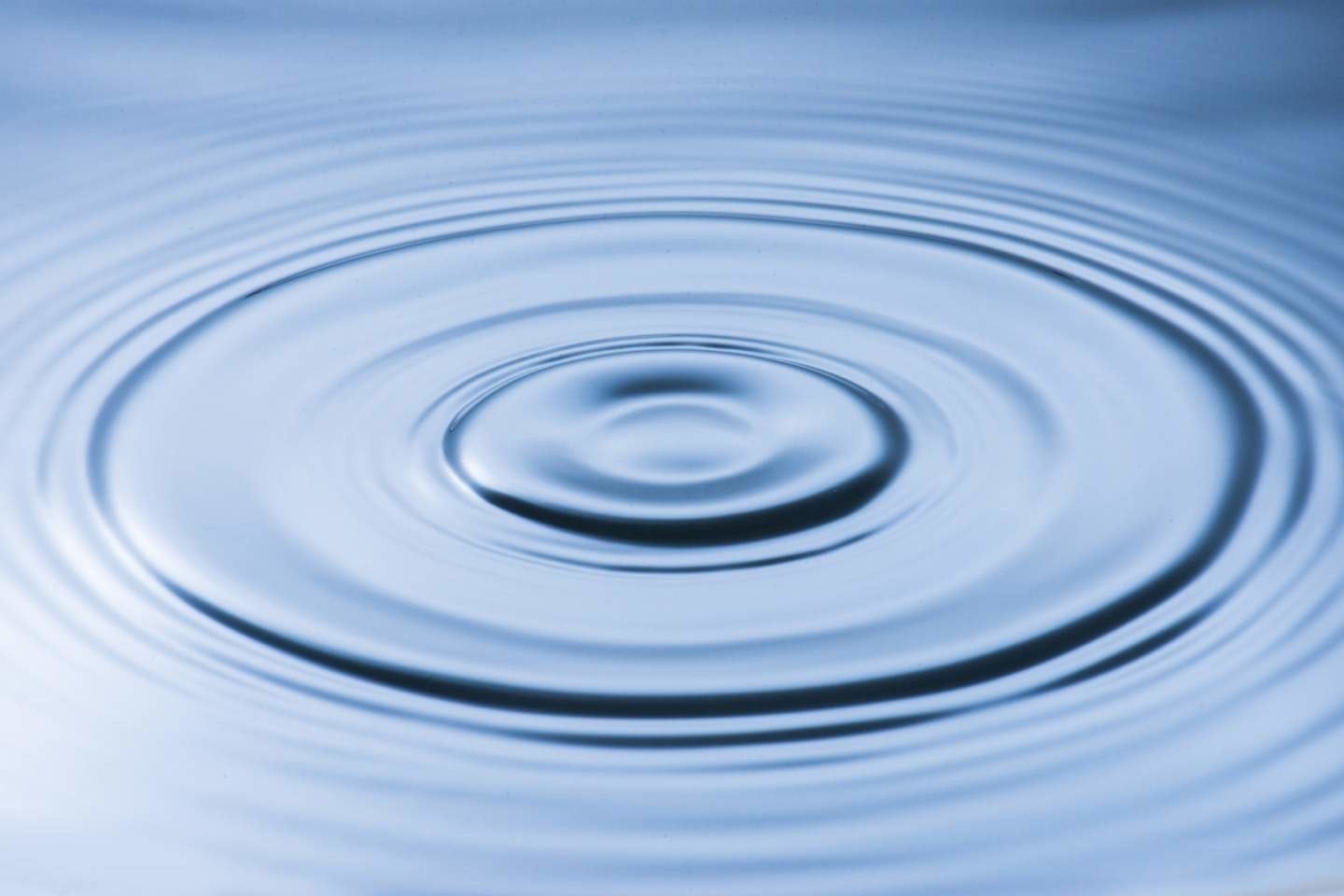
Giving and receiving feedback is part of our daily lives. Whether you are asked by a sales associate at a retail store to fill out a survey on your experience or you receive feedback from your boss at work on your performance, there is always a place to give an opinion. And as we all know, this likely comes in two forms: positive or negative. Even though no one likes bad news, hearing the negative feedback can help you improve, both in life and as an email marketer.
This is how a traditional feedback loop (FBL) works at a mailbox provider like AOL, Outlook, or Yahoo. When a subscriber hits the “Report Spam” button, a message is sent back to the sender or to the sender’s Email Service Provider (ESP) to report which email address is associated with the complaint. Most feedback loops are sent in Abuse Reporting Format (ARF) which show you the actual email address of the complainer so you can remove that subscriber from your list.
For Gmail, however, this works a bit differently.
Time for a Small History Lesson
In February of 2014, Gmail announced they would implement a feedback loop for ESPs to help them identify senders in their network who were receiving high spam complaints. In order to protect the privacy of Gmail users, Gmail did not (and still does not) send feedback in the form of an ARF. Instead, they use aggregated spam statistics to show complaints overall by customers. This allows ESPs to quickly identify senders with risky practices.
It is important to point out that the Gmail FBL—originally designed for ESPs—is set up for large volume senders who might see very high spam complaints from a certain sender.
With the announcement of Gmail Postmaster Tools in July 2015, the Gmail FBL data became part of the information available to marketers on an individual level.
The picture above shows the feedback loop dashboard available through Gmail Postmaster Tools. It shows two graphs— one for the average FBL spam rate by day (when available) and one for identifier volume—which shows the number of unique identifies flagged by the FBL per day (when available) over time. However, if you do not implement the Gmail FBL headers or you do not get an extremely high complaint rate on your mail, you might not see data populate on this page.
How to Implement the Gmail FBL
In order to get information in the postmaster tools for the FBL, senders need to embed a header called the Feedback-ID, consisting of parameters (called identifiers) that uniquely identify their individual campaigns.
Header format: Feedback-ID: a:b:c:SenderID
where:
- Feedback-ID is the name of the header to be embedded.
- a,b,c are optional fields and can be used by the sender to embed up to 3 identifiers (campaign/customer/other).
- SenderID is a mandatory unique identifier (5-15 characters) chosen by the sender. It should be consistent across the mail stream.
A few other things to keep in mind:
- The traffic sent to Gmail must be DKIM signed by a domain owned by the sender after the addition of this header
- The sending IPs must be published in the SPF record of the signing domain
- The IPs must also have PTR records and resolve to a valid hostname—preferably one of the DKIM domains
- The domain also needs to be added and verified in Gmail Postmaster Tools so the sender can see the data
- Each message should only have one of these headers
- FBL reports will only be generated if a sender presents a very large percentage of complaints on campaigns—we know this to be a very large amount although Gmail has not released a specific number
If Gmail FBL Won’t Allow Me to See Which Individual Users Complained, Why Should I Use It?
The key to this lies in the identifiers—the a,b,c above. You can insert key details related to your campaigns into these identifiers, such as mail stream (newsletter, transitional, welcome, promotional, etc.), regions, or business units. This allows you to customize your header so you can pinpoint certain mail streams that may be getting the most spam complaints.
For example, if I am an email marketer from Acme Corporation who wants to track complaints from welcome messages sent to the United States for my outlet stores, I could insert the following header into those messages:
Feedback-ID: welcome:unitedstates:outletstores:acmecorp
The a,b,c can change but it is important that the ending, in the above example -acmecorp, stays the same for all the headers you implement.
Along with the possibility of seeing this information in the Gmail Postmaster Tools page, you would also receive an aggregate report from Gmail via email that would show percentages for each identifier.
Gmail’s unique feedback system offers essential visibility to track complaint trends. It can empower senders to take action on those trends. This allows email marketers to improve sending reputation and ultimately get mail delivered to their subscribers. And as Bill Gates put it, “We all need people who will give us feedback. That’s how we improve.”
To read more about feedback loops, check out another blog post here.