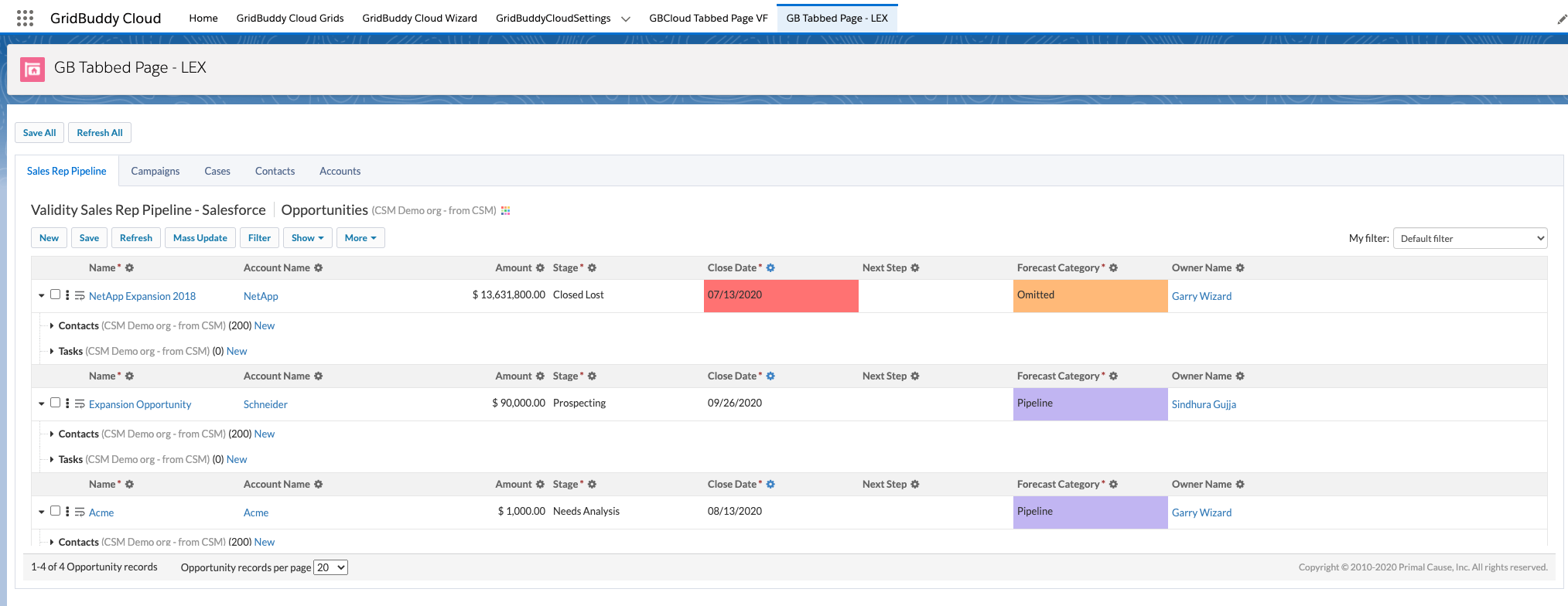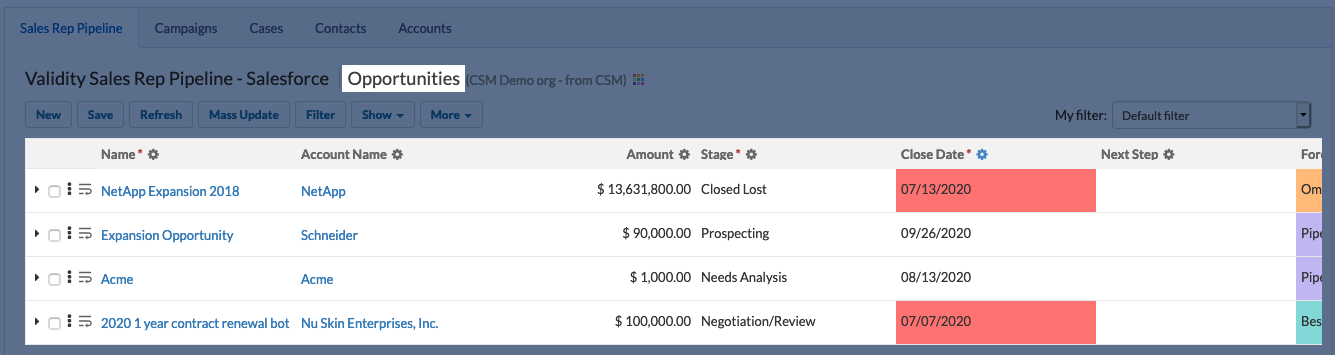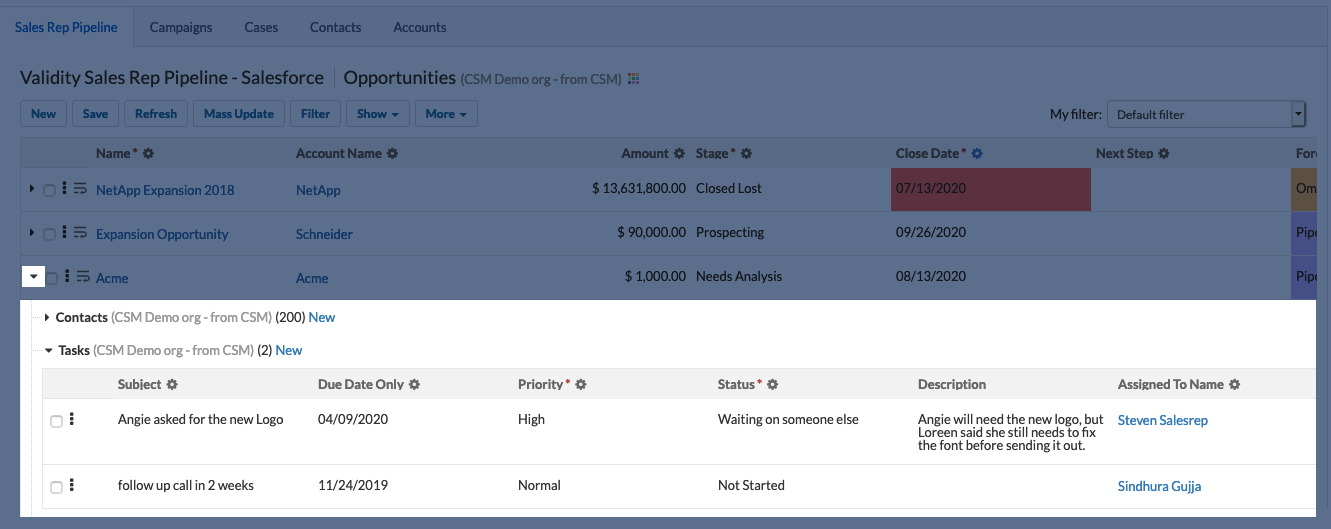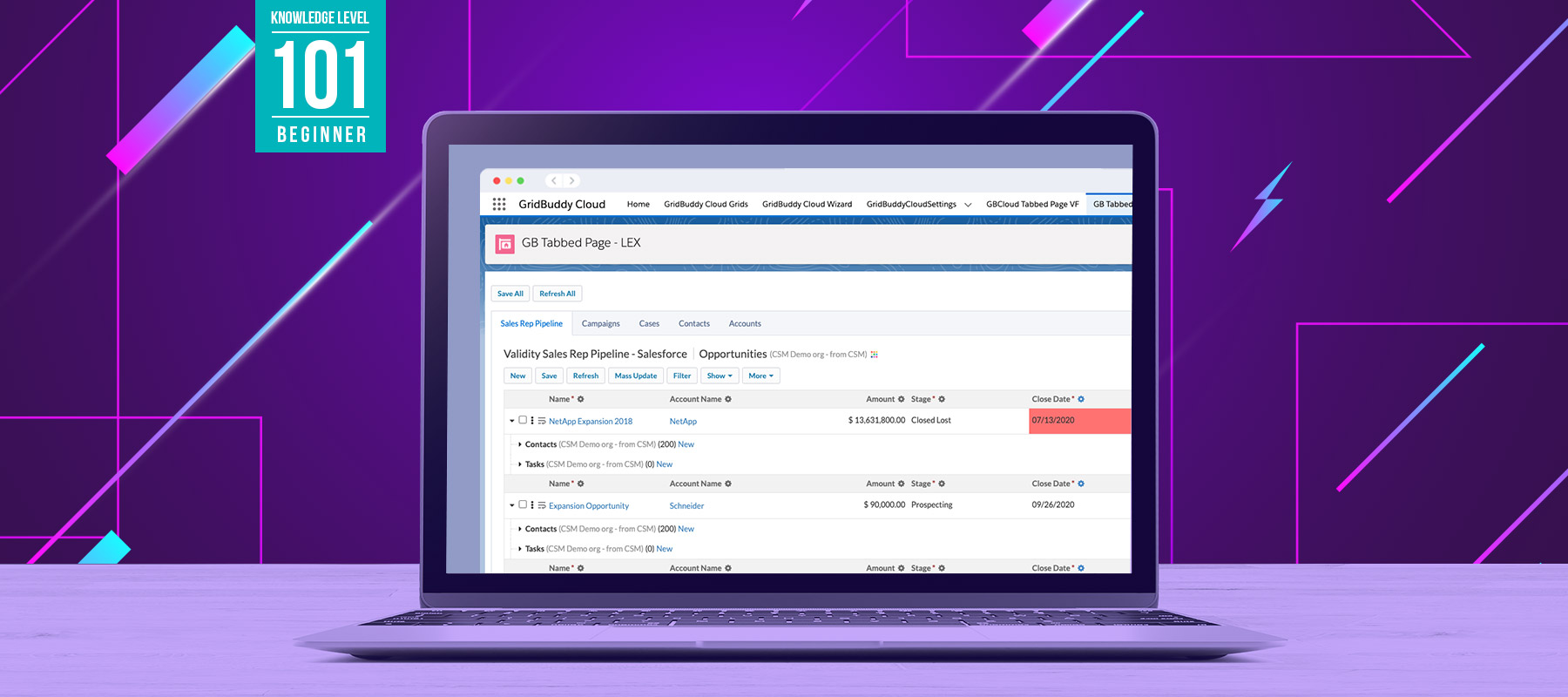
Welcome to Every Salesforce Object You Need in A Single, Editable View…Also known as, “Never Needing to Navigate through Salesforce Again.”
If you manage a team of people working in Salesforce, or if you yourself spend time in the tool, you’ve probably realized it’s hard to find what you need without wasting a lot of time searching, clicking, and waiting for pages to load.
Enter GridBuddy Cloud.
GridBuddy Cloud doesn’t store your data. It doesn’t move your data. All it does is give you easy, editable access to the data you need, bypassing the nightmare that is Salesforce search.
Tabbed pages of grids
One of the most popular ways to use GridBuddy Cloud is in a tabbed page. Instead of making inline edits within a Salesforce Lightning list view and dealing with the many limitations therein, or navigating to individual Salesforce records to make updates to the record or related items, give yourself the gift of a tabbed page of grids.
Each tab shows you a “parent” Salesforce object with the records appearing in rows, similar to an Excel spreadsheet, except your data is still in Salesforce. You can add as many tabs as you like—there’s no limit. You could add a tab for every Salesforce object you or your team needs to access.
The example below is an Opportunity grid. You can see four opportunities, each fully editable from the grid (according to your permissions within Salesforce).
That’s not all this grid can do. If you click the arrow to the left of any record, you’ll see up to four related (or cross the junction) “child” objects, all editable from right here in the grid. You could even create new child records here, and they’ll automatically associate themselves with the Opportunity they’re listed beneath.
Just like that, you’ve replaced the need to navigate to this Opportunity record and its related items. Best of all, you can update all your opportunities and all their related items right here in the grid.
Updating your tabbed grids
If you create a tabbed page of grids, and later decide to reorder them or add a few more grids, that’s no problem. All you need to do is go into your GridBuddy Cloud Wizard, select the tabbed page, and drag-and-drop to reorder your existing tabs. Adding new grids is as easy as clicking “add tab” and selecting the grids you want added to your tabbed page.
Using your tabbed grids
But where’s the most useful location for this tabbed page? Where will it be most helpful?
You could put your tabbed page of grids onto the homepage, giving your end-users immediate access to everything they need in Salesforce right from the start.
Or, create a Lightning Tab so that your users have the largest height and width in which to edit their grids.
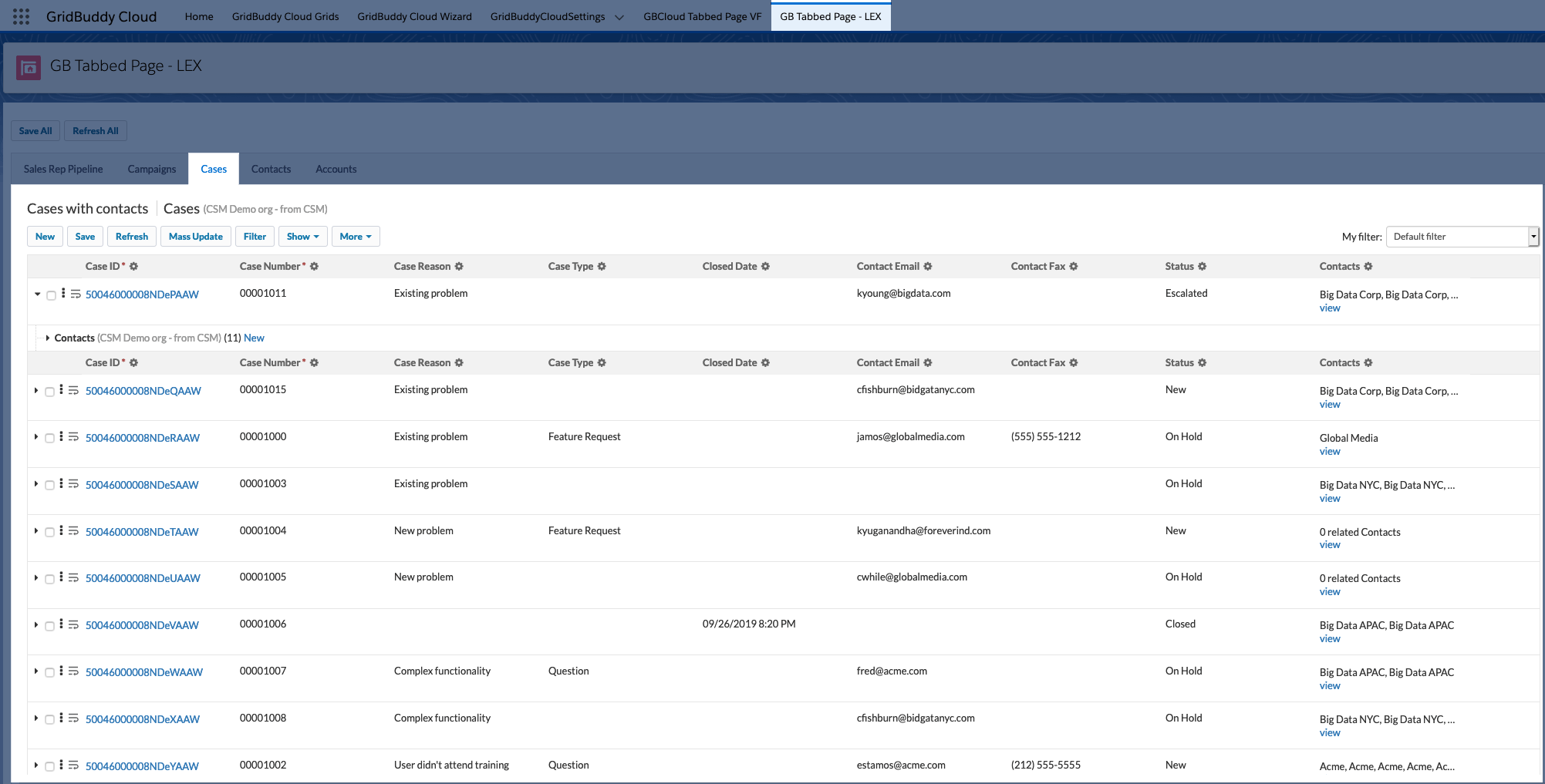
As always, you can add conditional formatting and all kinds of filters to your grids, so your end users see the exact data they need, making them as efficient (and happy) as possible.
Interested in trying it out? Let us know. We’d love to hear from you.