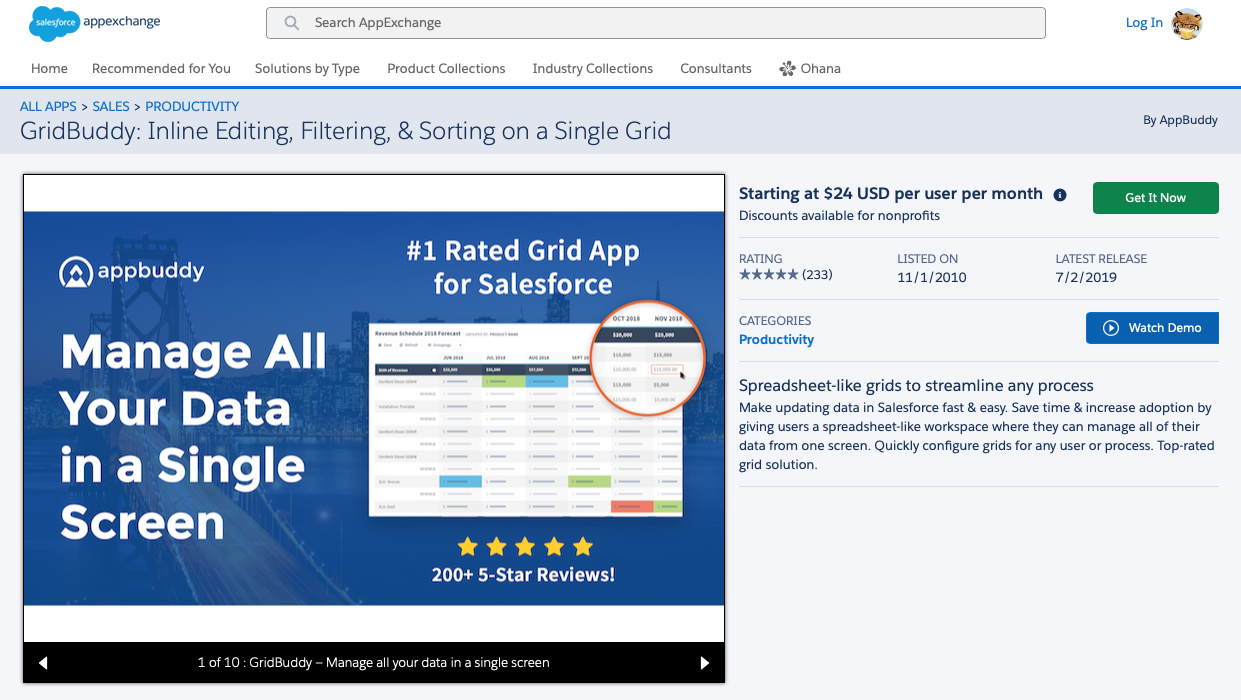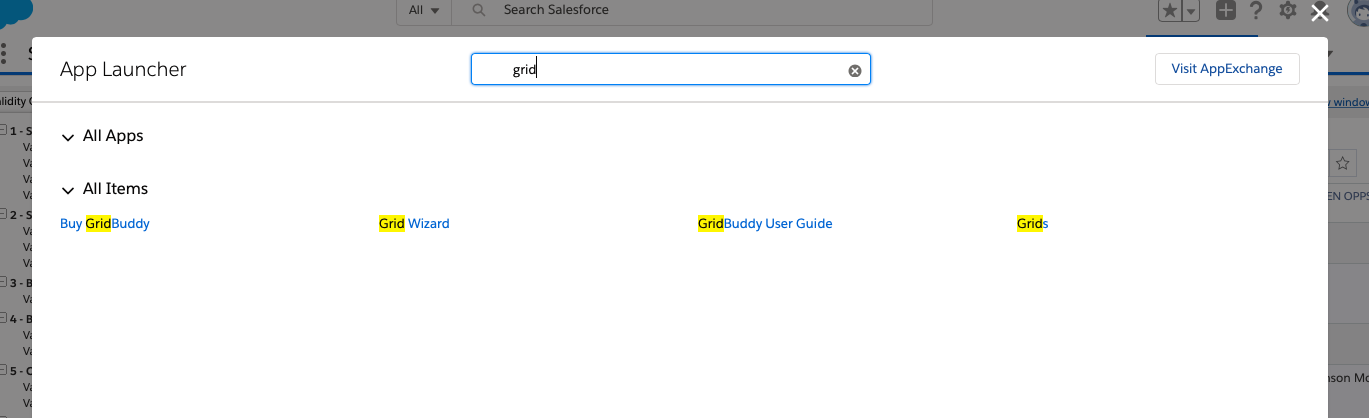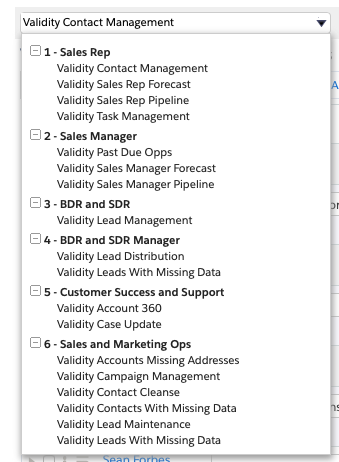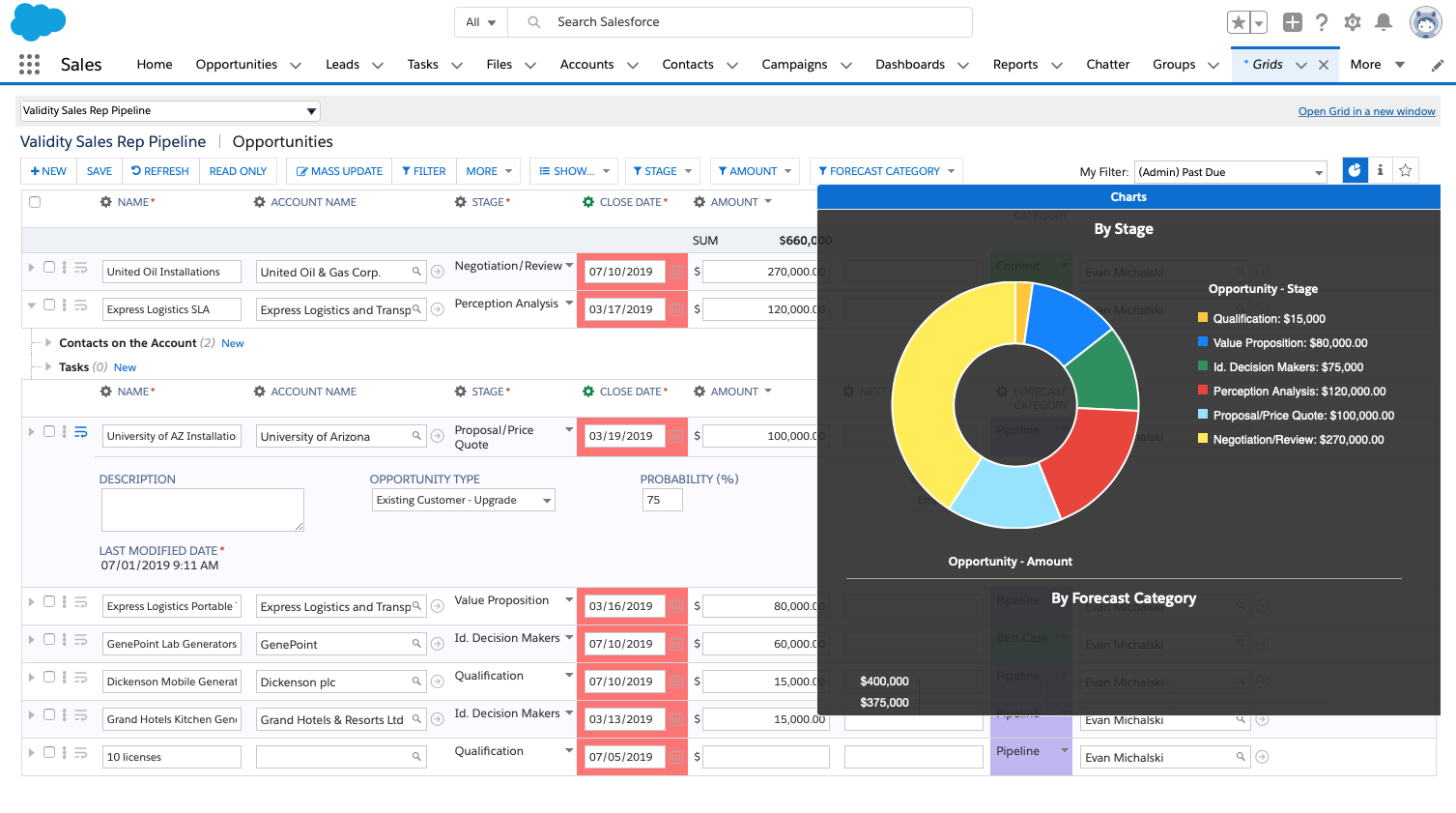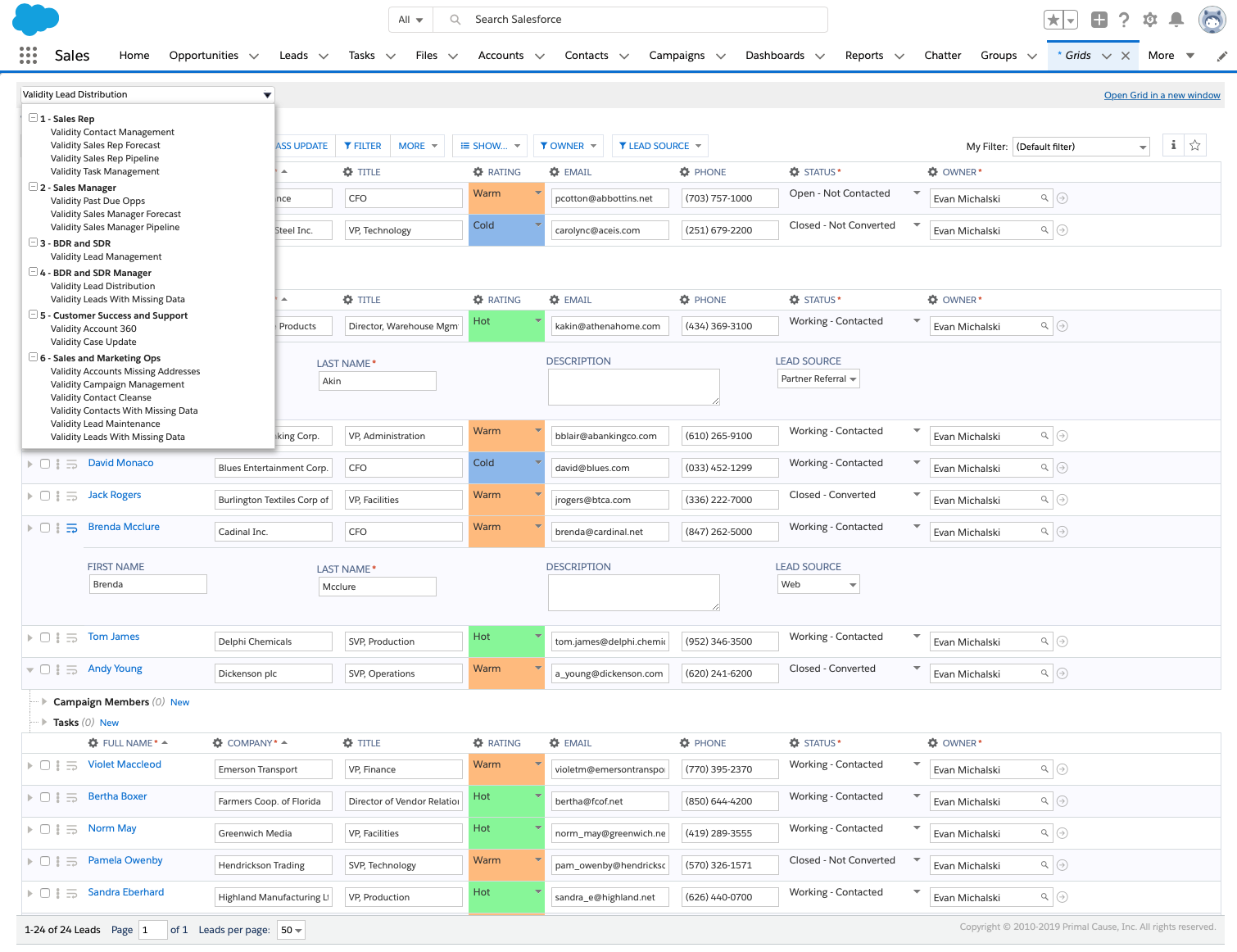Sales Productivity
Skip configuration and get straight to work with pre-configured ReadyGrids
minute read
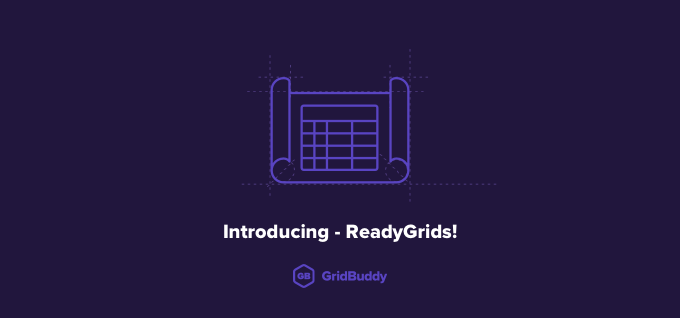
Have you ever found the perfect app, downloaded it from the Salesforce Appexchange, and then forgot all about it as other fires took priority? Me too – Haven’t we all? The lack of time and resources can result in great solutions not getting implemented.
Problem solved with ReadyGrids
ReadyGrids are 18 pre-configured grids tailored to meet the most common use cases for how Sales, Customer Success, Support, and Marketing Operations work with CRM data in Salesforce. ReadyGrids immediately pull in your data so that end-user productivity can improve right away.
These 18 grids are included in the application by default when GridBuddy 7.6 is installed for the first time. It makes the GridBuddy app incredibly efficient: As soon as you install it, the ReadyGrids are instantly ready for use. All you have to do is grant your users access.
Want to try it out? Get your free trial of GridBuddy from the Salesforce appexchange.
How do I get them?
1. Navigate to the Salesforce appexchange and search for “GridBuddy“
2. Click “Get it now”. This will install a free 30-day trial of GridBuddy your Salesforce org.
3. Once the install is complete, click the App Launcher and search “Grids”. (In Classic, click the dropdown menu and select “GridBuddy“)
4. This will launch the “Grids Tab”. Click the Grid dropdown menu where you will see 6 pre-built folders, with commonly requested grids within each.
5. Click any grid from the menu and it will load on the page, pulling in your Salesforce data for efficient and streamlined inline editing.
I upgraded GridBuddy but didn’t get the ReadyGrids
If you already had GridBuddy installed, updating to the latest version won’t get you the ReadyGrids. If you’d like to have them, just contact GridBuddy’s stellar support team and let them know. Installing ReadyGrids is a simple data load into your Salesforce org. To install them on your own, check out these 4-step install instructions.
What use cases do ReadyGrids speak to?
ReadyGrids include common Sales, Marketing and Customer Success use cases like Account, Opportunity, Forecasting, Lead and Task management. ReadyGrids will enable your Salesforce users to manage all the data they need from a single screen, with no configuration required before getting started.
You might have a use case that isn’t covered by ReadyGrids, or want to build a grid for a custom object. Maybe you just want to add some conditional formatting or filters to refine the ReadyGrids in a specific way. You can do all of this and more with point-and-click configuration (no code or IT assistance required, which is always nice). Check out these four popular features to get some ideas.
ReadyGrids include the following:
- Sales Reps:
- Contact Management, Sales Rep Forecast, Sales Rep Pipeline, Task Management
- Sales Managers:
- Past Due Opportunities, Sales Manager Forecast, Sales Manager Pipeline
- BDRs and SDR:
- Lead Management
- BDRs and SDR Manager:
- Lead Distribution, Leads with Missing Data
- Customer Success and Support:
- Account 360, Case Update
- Sales and Marketing Operations:
- Accounts Missing Addresses, Campaign Management, Contact Cleanse, Contacts with Missing Data, Lead Maintenance, Leads with Missing Data
Like it? Learn more about how to use Validity ReadyGrids and other GridBuddy features from our YouTube Channel, or contact us for a custom demo. We’d love to hear from you.